-
Sending mail
Domestic letters
Letters abroad
International Business Letter
Additional services
Parcels abroad
Domestic parcels
International Business Parcel
Useful information
- Receiving mail
-
Utilities administration
Utilities administration
- Stamps
-
Money Transfer
Money Transfer
-
Newspaper, Magazine
Newspaper, Magazine
-
Other
Additional services
- Webshop
Choose from the icons below to find the most frequently asked questions and the answers to them. If you didn't get the information you were looking for, at the end of the questions you will find our customer service contact details where you can ask our staff for direct assistance.
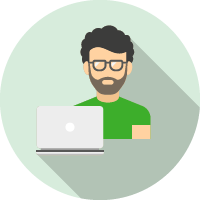
I AM A PRIVATE CUSTOMER
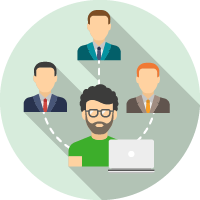
I AM AN SME WITHOUT A CONTRACT

I AM A CONTRACTED CUSTOMER
How can I create an address label?
Use the online label filler and complete your address label from the comfort of your own home. Provide the data of the parcel,
the sender and the addressee, which we arrange into an address label.
At the end of the process, you can download and print your address label from the platform, or we can send it to you by email.
You can even print the address label, but if you don't have a printer, don't worry, we can help.
As a registered user, you can also discover a number of convenient features in the address label filler. For registration,
click Here.
When is the best time to create an address label?
If you're sending your parcel by post and you want to get your parcel dispatched faster.
When you drop off your parcel at a Parcel Machine.
If you order a courier because you want to deliver the parcel at your home, workplace or premises. In this case, you should
only create an address label if you have a printer.
I don't have a printer, is it still worth making the address label?
No printer? No problem! In case of dispatch by Parcel Machine, our colleagues will print the address label. If you send your
parcel by post, the post office will print out the address label for you based on your parcel number.
If you have called a courier to dispatch your parcel but you do not have a printer, you should not create an address label.
Don't worry, in this case the courier will provide you with the address label.
Why is it worth registering?
The application also offers registered customers a
number of features to make address label creation easier and faster.
E.g. you can save your own data so you don't have to
fill in the sender details every time. You can organise your addressees' details
in a directory and easily add them next time. You can create templates that you
can use next time to make your address labels even faster.
If you have several parcels at the same time and their
data is available as a database on your computer, you can import the data into
the software as a group.
As a registered customer, you can also retrieve
your previous submissions on the interface
How can I register?
For registration, click Here, and follow the proper steps!
I've already used a web-based label completion before. What do I need to know about the new application?
The program interface is new, but you'll follow similar steps in the recording process.
Enter parcel data ► Enter sender data ► Enter addressee data ► Summary view ► Finalise dispatch
In the software, these data groups are on different pages. You can switch between them by pressing the Next button.
As a registered user you will have access to several new and convenient features. You can store both your own data and that
of your addressees in the directory, so you don't have to record it every time. You can create templates that will get you
done even faster next time. You can also import data and even retrieve your previously saved parcels from the interface.
I would like to return a parcel. How can I do that?
Create an inverse parcel address label in just a few steps. It is important that you select the Return domestic parcel button in the first Parcel details page under Parcel type. In the Addressee name field that appears, you can choose from our partners for whom you can send
returns free of charge. (If your partner/addressee is not listed, you can create a normal parcel by clicking on the Domestic parcel button.)
Next steps: Enter parcel data ► Enter sender data ► Confirm addressee data ►Summary view ► Finalise dispatch
At the end of the process, you can download and print your address label from the platform, or we can send it to you by email.
No printer? No problem! In case of dispatch by Parcel Machine, our colleagues will print the address label. If you send your
parcel by post, the post office will print out the address label for you based on your parcel number.
I have several parcels with similar parameters. How can I speed up the preparation of address labels?
You can also use a template to help you record data for parcels with the same properties.
Create a template parcel, save your data and the next time you select it at the beginning of the address label creation process,
a lot of data will be loaded for you with the click of a button.
You can create the template in the Settings menu, under User profile, and modify it here if necessary.
To use the function,
registration is required.
The details of the parcels can be found in my computer's database. Can I use these?
Yes, use the Import function of the application, which allows you to load the parcel dispatch data into the CIK system using
an import file with a defined structure. You can donwload the description of the import file structure HERE, you can find
the editable files and filling samples here: .
xlsx, .
xls,
.csv,
.xml. In this structure, sort the data extracted from your own system (up to 500 items), then when you record the data, click
on the Import button in the top right corner of the Parcel data tab and load your data. The detailed description of the function
is contained in the
User manual.
To use the function,
registration is required.
I am stuck, how can I get help?
For help, feel free to contact our Customer Service at the phone number +36-1-767-8282, menu item 8, from Monday to Wednesday and on Friday at 8:00-17:00 and on Thursday at 8:00-20:00.
How can I create an address label?
Use the online label filler and prepare an address label easily and comfortably. Enter the sender, addressee and parcel details,
which will be compiled into an address label.
At the end of the process, you can download and print the address label and the corresponding summary from the interface,
but we will also send them to you by e-mail if you enter your e-mail address in the Default settings and set the sending request.
here
Find our brief guide
HERE.
To use the application, registration is required.
How can I register?
To use the online address label filler, (1) you will need to be an ÉnPostám user and (2) the user will be authorised by the Post to print an address label at the rate of one of our contracted partners.
- If you have no ÉnPostám entry name, prepare one
HERE.
Please register using your real name, not the name of the company for which you will be doing the mailing. - To complete your registration, you will need to provide additional information by submitting a table.
Please download the registration form from our website. After filling, send the completed table to our kwradmin@posta.hu address, we will respond shortly.
Stuck with registration? Feel free to contact our Business Customer Service using the following contact details:
Phone: +36-1-767-8272, E-mail: uzleti.ugyfelszolgalat@posta.hu
I work for several companies. How do I move to another company?
After logging out, log back into the application as a registered customer and select the relevant company account.
Previously I used the desktop label completion that can be installed on the computer. What do I need to know about the new application?
Advantages:
Putting into use: You don't need to install the online application, which simplifies the setup for the first time. You shouldn't have any problems
with the rag numbers, they are automatically provided by the system.
Environment: The application does not require a Windows environment, so it will help you even if you use Linux, Mac OS X or other operating
systems. You just need an up-to-date browser and an internet connection, whatever computer you are using.
Group use: After the postal setup, you can work together with your colleagues to prepare the tasks for the day. You can see the details
of each other's parcels and compile a dispatch summary together. If you would like to use it this way, please let your personal
sales representative know so that they can start the setup.
More accurate addressing: The software helps you to enter addresses and also checks the addresses you have entered. It will notify you if it has not
recognised the data you have entered, so you can quickly correct any mistypes.
Faster processes: If you have recurring parcels of a similar nature, it is worth creating a template. You can speed up data capture by using
this, because you don't have to enter the same data over and over again, you just select the right template.
Map: There is also a map to help you choose the parcel pick-up points, so you can easily choose the nearest pick-up points to
the addressee.
Limits:
If you want to receive the address labels by e-mail or automatic download after finalisation, close the list per 100 parcels.
Directory: It's important to note that you can currently store up to 2,500 domestic and 2,500 international addresses in the directory,
so it is a good idea to delete addresses you have not used for a long time.
Lists: You can find the lists recorded in the application going back 3 months. If you need older lists from time to time, please
make sure you have them backed up.
Import: The program does not currently handle lists of more than 500 items. If you have more to send, please continue to use your
usual desktop application.
Informational e-mail: The program does not send any advance notification of the preparation of the parcel. If you want to indicate this to your
partners in advance, you need to set it up in your own system.
Find our brief guide HERE.
Previously I used a different label completion. What do I need to know about the new application?
The new application offers a number of advanced features, so you can prepare your parcels more easily and quickly. Learn about
the new opportunities!
Directory: You can save your partners' address details, which the program will automatically fill in after a few characters for the
next mailing, making the creation of address labels much faster.
Customisation: In the Settings section of the application, you have a number of options to customise the interface and the way you create
an address label.
History data: In the Closed packages section of the address label you will find the details of your previous parcels.
Group use: After the postal setup, you can work together with your colleagues and you can use a shared directory to prepare the tasks
for the day. You can see the details of each other's parcels and compile a dispatch summary together. If you would like to
use it this way, please let your personal sales representative know so that they can start the setup.
More accurate addressing: The software helps you to enter addresses and also checks the addresses you have entered. It will notify you if it has not
recognised the data you have entered, so you can quickly correct any mistypes.
Faster processes: If you have recurring parcels of a similar nature, it is worth creating a template. You can speed up data capture by using
this, because you don't have to enter the same data over and over again, you just select the right template. You can create
a template in the Settings/User profile menu point.
Map: There is also a map to help you choose the parcel pick-up points, so you can easily choose the nearest pick-up points to
the addressee.
Find our brief guide HERE.
What should I do if my agreement/account number/place of dispatch does not appear in the interface after logging in?
If you want to select an account number or place of dispatch that is not included in your contract, you will need to initiate an amendment. Please indicate your request in the
posta.hu/cegadatvaltozas form, so that we can help.
If you have a problem with choosing an agreement, feel free to contact your personal contact person in order to set it up.
I have several parcels with similar parameters. How can I speed up the preparation of address labels?
You can also use a template to help you record data for parcels with the same properties.
Create a template parcel, save your data and the next time you select it at the beginning of the address label creation process,
a lot of data will be loaded for you with the click of a button.
You can create the template in the Settings menu, under User profile, and modify it here if necessary.
The details of the parcels can be found in my computer's database. Can I use these?
Yes, use the Import function of the application, which allows you to load the parcel dispatch data into the CIK system using an import file with a defined structure. The detailed description of the function is contained in the User manual.
Can I use the label completion with my colleagues at the same time?
Yes. The program also supports group address label creation, which requires a separate configuration. To set this up, please
contact your personal contact person.
After the setup, you can work together with your colleagues to prepare the tasks for the day. You can see the details of each
other's parcels and compile a dispatch summary together.
How can I upload my previous directory?
The domestic and international directory of the application can be exported and address data from external sources can be imported. This function supports importing and exporting into *.csv, *.xls, *.xml and *.xlsx files. From the Directory menu point, you can download the Sample Import file. In this structure, sort the data extracted from your own system (max. 500 at a time), and then load them in the Import function under the Directory menu.
Is there a button to close everything? Where can I find it?
In the Parcel summary page, you will find a checkbox in the top left corner of the table. If you click here, you can select all the parcels (up to a maximum of 500) and then click on the "Finalise dispatch" button.
Where can I search for a previous parcel if I only know the name of the addressee, for instance?
You can find your previous parcels under Closed lists. You can find the relevant list by the date it was posted. If you select this by clicking on the checkbox before the list, the parcels on that list will be displayed. You can easily search between them by clicking on the header of the Addressee column. The function is under development to provide you with additional search options in the future.
What automatic reports can I request on my traffic?
Under Default settings/Set up reports, you can choose which reports you need and in what form you want to receive them.
Optional reports: Recorded report - about your dispatches, Postal item status report - about the status of dispatched parcels,
Pending postal item report - about the status of undelivered parcels, Transfer report - about the payment (cash on delivery)
amounts paid to you
Where can I turn off the error message on import that indicates that a file with exactly the same name has already existed?
You cannot disable this message, always rename the import files. Distinguished file names help to ensure that individual data imports can be undone if necessary
Can I customise the structure of my import file? What is the difference between a full list import and a template import?
Yes, the import file can be customised. The import file can be structured in two ways: a full import, which is the same for
all users, and an import based on your own import template, which you can define yourself.
The import file template can be found in Settings > Default settings > Set default import structure.
What should I do if the service I request is not available?
Check your contractual terms and conditions and contact our sales team if you have a need.
I am stuck, how can I get help?
Find our brief guide HERE. For more assistance, contact our Customers Service at the phone number +36-1-767-8272, menu point 3, Monday through Friday at 8:00-17:00.




